To open the Firefox browser by using selenium Web driver, we need to follow following procedure
Step 1: First You need to create a Java Project
Open the eclipse > Click on File > Click on New > Click on Project
Then select Java Project and then click on next Button
Then right the project name and click on Next button then click on Finish Button
Step 2: Now You need to create the package
for create the Package, First click on the newly created Project
Then Right Click on src folder > Click on New > Click on Package
Then Type the package name and click on Finish Button
Step 3: Now We need to create Class
Right Click on newly created package > click on New -> click on Class
Now Type the name of class and click on Finish button
We found following code in our page
package testPackage;
public class TestClass{
}
Step 4: Now in class we need to define the main method because every java project need main method to execute the code.
public static void main(String[] args)
Step 5: Now we will write script to open the Firefox browser
WebDriver driver = new FirefoxDriver();
here WebDriver is the Interface
driver is the reference Variable Name
new is the keyword
FirefoxDriver() is the constructor of the Firefox driver class
Let me explain the code.
instance of the FirefoxDriver class has been created and the address is stored in the interface WebDriver type driver object.
This will open a Firefox brower in your system.
To put any URL in the browser you can write following line
driver.get("URL");
So to open a browser and run aURL
package testPackage;
import org.openqa.selenium.WebDriver;
import org.openqa.selenium.firefox.FirefoxDriver;
public class TestClass{
public static void main(String[] args) {
WebDriver driver = new FirefoxDriver();
driver.get("https://www.google.co.in");
}
}
Step 1: First You need to create a Java Project
Open the eclipse > Click on File > Click on New > Click on Project
Then select Java Project and then click on next Button
Then right the project name and click on Next button then click on Finish Button
Step 2: Now You need to create the package
for create the Package, First click on the newly created Project
Then Right Click on src folder > Click on New > Click on Package
Then Type the package name and click on Finish Button
Step 3: Now We need to create Class
Right Click on newly created package > click on New -> click on Class
Now Type the name of class and click on Finish button
package testPackage;
public class TestClass{
}
Step 4: Now in class we need to define the main method because every java project need main method to execute the code.
public static void main(String[] args)
Step 5: Now we will write script to open the Firefox browser
WebDriver driver = new FirefoxDriver();
here WebDriver is the Interface
driver is the reference Variable Name
new is the keyword
FirefoxDriver() is the constructor of the Firefox driver class
Let me explain the code.
instance of the FirefoxDriver class has been created and the address is stored in the interface WebDriver type driver object.
This will open a Firefox brower in your system.
To put any URL in the browser you can write following line
driver.get("URL");
So to open a browser and run aURL
package testPackage;
import org.openqa.selenium.WebDriver;
import org.openqa.selenium.firefox.FirefoxDriver;
public class TestClass{
public static void main(String[] args) {
WebDriver driver = new FirefoxDriver();
driver.get("https://www.google.co.in");
}
}

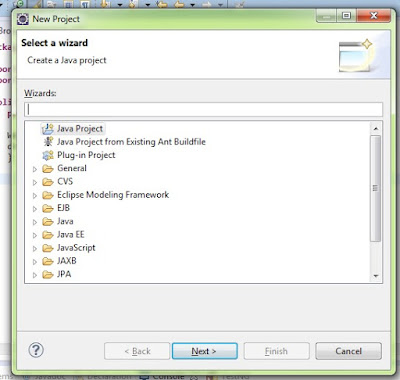




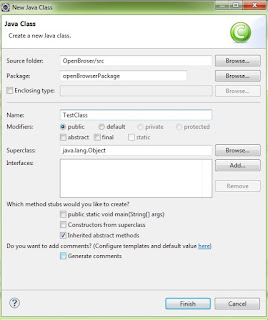
Comments
Post a Comment